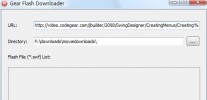Index >> Network & Internet >> Network Monitoring >> NetCatcherPro
Report SpywareNetCatcherPro 1.5.0
Software Description:
NetCatcherPro - Network interfaces events handler. Implemented as a windows service
Do you use VPN? So surely you had cases when it was necessary to perform some action after the VPN-connection has been established, for example to run some programs. If you are a system administrator, than from time to time you have to add or to remove routes when VPN-connection is going up or down.
With the new Anseko NetCatcher it has become easy just like never before!
Try Anseko NetCatcher:
- Simple and clear interface;
- Run any commands in network interface(s) up/down event;
- Autostart;
- Does not require special knowledge;
- It's free!
Example of use
Let's say you work in your home network and you need to establish VPN-connection to access the corporate network of your company. However, you want to use an access to the internet through your ISP, and use a VPN only to access the corporate network.
Assume that your PC in your ISP has got 10.10.20.5 IP-address, and a corporate network of your company uses 10.50.50.9 and 192.168.112.32 IP-adresses correspondently. Assume also that 1.1.1.1 is your VPN-gateway and 1.1.1.2 is your VPN-connection IP-address.
If you specify "use as default route" in VPN-connections settings window, then access to the Internet will be through the VPN, a corporate network of your company. If you do not enable this option, you can not get to the above addresses of the computers in your corporate network.
So what should you do? With Anseko NetCatcher it could be solved very easily:
- Turn off the option "use as default route" in the settings of VPN-connections
- Choose the name of your VPN-connection in a window NetCatcher "Network Interfaces"
- Write commands
route add 10.10.20.5 mask 255.255.255.255 $IP
route add 10.50.50.9 mask 255.255.255.255 1.1.1.1
in a window NetCatcher "onUP"
- Press "Apply" button
That's it! Now, routes will be added automatically when VPN-connection is established. Instead of IP you can use $IP and $GW - NetCatcher will replace them with actual value.
What's New: first release
Limitations: 14 Days Trial
Do you use VPN? So surely you had cases when it was necessary to perform some action after the VPN-connection has been established, for example to run some programs. If you are a system administrator, than from time to time you have to add or to remove routes when VPN-connection is going up or down.
With the new Anseko NetCatcher it has become easy just like never before!
Try Anseko NetCatcher:
- Simple and clear interface;
- Run any commands in network interface(s) up/down event;
- Autostart;
- Does not require special knowledge;
- It's free!
Example of use
Let's say you work in your home network and you need to establish VPN-connection to access the corporate network of your company. However, you want to use an access to the internet through your ISP, and use a VPN only to access the corporate network.
Assume that your PC in your ISP has got 10.10.20.5 IP-address, and a corporate network of your company uses 10.50.50.9 and 192.168.112.32 IP-adresses correspondently. Assume also that 1.1.1.1 is your VPN-gateway and 1.1.1.2 is your VPN-connection IP-address.
If you specify "use as default route" in VPN-connections settings window, then access to the Internet will be through the VPN, a corporate network of your company. If you do not enable this option, you can not get to the above addresses of the computers in your corporate network.
So what should you do? With Anseko NetCatcher it could be solved very easily:
- Turn off the option "use as default route" in the settings of VPN-connections
- Choose the name of your VPN-connection in a window NetCatcher "Network Interfaces"
- Write commands
route add 10.10.20.5 mask 255.255.255.255 $IP
route add 10.50.50.9 mask 255.255.255.255 1.1.1.1
in a window NetCatcher "onUP"
- Press "Apply" button
That's it! Now, routes will be added automatically when VPN-connection is established. Instead of IP you can use $IP and $GW - NetCatcher will replace them with actual value.
What's New: first release
Limitations: 14 Days Trial
100% Clean:
 NetCatcherPro 1.5.0 is 100% clean
NetCatcherPro 1.5.0 is 100% cleanThis download (netcatcherpro_install.exe) was tested thoroughly and was found 100% clean. Click "Report Spyware" link on the top if you found this software contains any form of malware, including but not limited to: spyware, viruses, trojans and backdoors.
Related Software:
- NetCatcher 1.2.0 - Network interfaces events handler
- PromiScan 3.0 - Global standard network sniffing detection software
- Advanced Administrative Tools 5.92 - Network Diagnostic Software - detect open ports, audit your network security
- TimelyWeb 4.2a - Be notified about any web page update with TimelyWeb.
- Network Configuration Management 4.77 - Switch between network configurations, monitor network bandwidth and ports, etc.
- Alchemy Eye PRO 11.5.5 - Server (TCP/IP, ICMP, IPX/SPX, Oracle, MS SQL, NT EventLog) monitoring tool
- URL Helper 3.45 - URL Helper provide a one-step solution to finding the URLs for all streams.
- Advanced Host Monitor 9.58 - Award-winning network monitoring software
- Alchemy Eye 11.5.5 - Server (TCP/IP, ICMP, IPX/SPX, Oracle, MS SQL, NT EventLog) monitoring tool
- NetDog Internet Filter V3.0.1 - NetDog Internet Filter,Block Porn easily!Anti porn,Porn filter
top 10 most downloaded
recommended software
-
- Gear Software Manager
- Gear Software Manager is a free software version online check software. First, Gear Software Manager scans versions of all software installed in your...
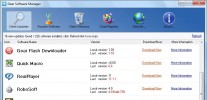
-
- Gear Flash Downloader
- Gear Flash Downloader is a free handy tool to download SWF Flash files from web pages. Gear Flash Downloader is very easy to use. Simply copy and past...