Index >> System Utilities >> System Maintenance >> Parking Status
Report SpywareParking Status 2.2
Software Description:
Small gadget that will show and changes CPU cores parking status.
Parking Status is a small Windows gadget that will show and changes CPU cores parking status. Core parking is a new feature that Microsoft introduced in Windows 7 and Windows Server 2008 R2. Depending on the resource use of the operating system it may park one or multiple cores of a multi-core CPU to reduce the computer's power consumption and thermal emissions. Once operations require more processing power, the parked cores are activated again to assist in the tasks. Especially mobile users benefit from core parking, while desktop users may benefit from it indirectly on their utility bill. For some multi-core processors, core parking is not enabled by default, and if you want to enable the feature you will be hard pressed to find any tools or information that allow you to do that. Users with AMD processors on the other hand may experience less than optimal processing powers while core parking is enabled on their system. You may remember that this was a issue some time ago. Microsoft has released a hotfix for AMD users that disables core parking on the system. You can find out if CPU cores are parked on your system in the Windows Resource Monitor. Click on start, enter resource monitor and select the program from the search results. In the Resource Monitor, switch to the CPU tab and look at the CPU core state on the right. This gadget will allow you to easily enable or disable core parking for your CPU. The first thing that you should do is to go to a resource manager to check if you have parked cores. The reason of doing so is that core parking is not enabled for all the multi-core CPU's. The change will take effect without a reboot.
TAGS: monitor, cpu, processor, dual
Parking Status is a small Windows gadget that will show and changes CPU cores parking status. Core parking is a new feature that Microsoft introduced in Windows 7 and Windows Server 2008 R2. Depending on the resource use of the operating system it may park one or multiple cores of a multi-core CPU to reduce the computer's power consumption and thermal emissions. Once operations require more processing power, the parked cores are activated again to assist in the tasks. Especially mobile users benefit from core parking, while desktop users may benefit from it indirectly on their utility bill. For some multi-core processors, core parking is not enabled by default, and if you want to enable the feature you will be hard pressed to find any tools or information that allow you to do that. Users with AMD processors on the other hand may experience less than optimal processing powers while core parking is enabled on their system. You may remember that this was a issue some time ago. Microsoft has released a hotfix for AMD users that disables core parking on the system. You can find out if CPU cores are parked on your system in the Windows Resource Monitor. Click on start, enter resource monitor and select the program from the search results. In the Resource Monitor, switch to the CPU tab and look at the CPU core state on the right. This gadget will allow you to easily enable or disable core parking for your CPU. The first thing that you should do is to go to a resource manager to check if you have parked cores. The reason of doing so is that core parking is not enabled for all the multi-core CPU's. The change will take effect without a reboot.
TAGS: monitor, cpu, processor, dual
100% Clean:
 Parking Status 2.2 is 100% clean
Parking Status 2.2 is 100% cleanThis download (ParkingStatusSetup.exe) was tested thoroughly and was found 100% clean. Click "Report Spyware" link on the top if you found this software contains any form of malware, including but not limited to: spyware, viruses, trojans and backdoors.
Related Software:
- Casper RAM Cleaner 2.3 - Casper RAM Cleaner increases your system performance.
- StartPro 2.0 - Gain control of your Windows startup
- Serial Splitter 3.0 - Enable all applications to receive same data from a serial port simultaneously.
- PC Tweaker 2.20 - Using PC Tweaker you can improve software and internet connection productivity.
- Actions Monitor 1.02 - Monitor and display system activity.
- ActiveStartup 1.45 - Windows startup manager. Supports backup/restore configurations.
- Key Transformation 8.1701 - Customize keyboard layout; Change key on keyboard; On screen keyboard.
- SystemAI 1.5 - SystemAI™ creates an ideal virtual computer for each of your applications.
- Fast PC 1.0 - Fast PC makes your PC faster, error-free and more efficient!
- Cleanse Uninstaller Pro 10.2 - Cleanse the fast,easy, complete uninstaller
top 10 most downloaded
recommended software
-
- AppleXsoft Photo Recovery for Mac
- AppleXsoft Photo Recovery is the comprehensive digital media data rescue software designed for Mac users, it featuring innovative photo recovery algor...
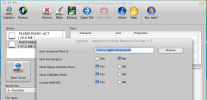
-
- Cacheman
- Memory is one of the most important pieces of computer hardware as it is in constant use no matter what a PC is used for. There is a tremendous number...


