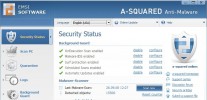Index >> Security & Privacy >> Access Control >> Software Time Lock
Report SpywareSoftware Time Lock 6.8.0
Software Description:
Software Time Lock - Control when and how long computer programs and be used
Control at what times the Web, specific programs, and even Windows itself can be used on a particular computer. Also, control how long these functions can be used in the course of a day.
1) Set blocks of time for each day of the week during which you cannot access the Web on a computer. For example, you can set that you cannot access the Web Monday through Friday from midnight to 6 PM and from 10 PM to midnight. You can set several blocks for each day, such as midnight to 8 AM and 6 PM to midnight, thus creating a limited time period during which the Web can be accessed (in this case, 8 AM to 6 PM).
2) Select specific programs and set blocks of time for each day of the week during which you cannot use these programs. For example, you can set that you cannot use certain games from noon to 8:00 PM Monday through Friday. You can set several blocks for each day, such as midnight to 8 AM and 6 PM to midnight, thus creating a limited time period during which the programs can be used (in this case, 8 AM to 6 PM).
3) Set blocks of time for each day of the week during which you cannot use the computer at all. For example, you can set that you cannot have the computer on from 9 PM to midnight and from midnight to 8 AM on Saturday and Sunday. You can set several blocks for each day of the week, such as midnight to 8 AM and 6 PM to midnight, thus creating a limited time period during which the computer can be used (in this case, 8 AM to 6 PM).
4) Set that a user can only access the Web for a specific length of time on each day of the week. For example, you could set that you can only surf the Web for one hour per day on Monday through Friday, and for three hours per day on Saturday and Sunday.
5) Select specific programs and set limits of how many hours and minutes you can access them each day of the week.
6) Set for each day of the week how many hours you can use the computer.
Control at what times the Web, specific programs, and even Windows itself can be used on a particular computer. Also, control how long these functions can be used in the course of a day.
1) Set blocks of time for each day of the week during which you cannot access the Web on a computer. For example, you can set that you cannot access the Web Monday through Friday from midnight to 6 PM and from 10 PM to midnight. You can set several blocks for each day, such as midnight to 8 AM and 6 PM to midnight, thus creating a limited time period during which the Web can be accessed (in this case, 8 AM to 6 PM).
2) Select specific programs and set blocks of time for each day of the week during which you cannot use these programs. For example, you can set that you cannot use certain games from noon to 8:00 PM Monday through Friday. You can set several blocks for each day, such as midnight to 8 AM and 6 PM to midnight, thus creating a limited time period during which the programs can be used (in this case, 8 AM to 6 PM).
3) Set blocks of time for each day of the week during which you cannot use the computer at all. For example, you can set that you cannot have the computer on from 9 PM to midnight and from midnight to 8 AM on Saturday and Sunday. You can set several blocks for each day of the week, such as midnight to 8 AM and 6 PM to midnight, thus creating a limited time period during which the computer can be used (in this case, 8 AM to 6 PM).
4) Set that a user can only access the Web for a specific length of time on each day of the week. For example, you could set that you can only surf the Web for one hour per day on Monday through Friday, and for three hours per day on Saturday and Sunday.
5) Select specific programs and set limits of how many hours and minutes you can access them each day of the week.
6) Set for each day of the week how many hours you can use the computer.
100% Clean:
 Software Time Lock 6.8.0 is 100% clean
Software Time Lock 6.8.0 is 100% cleanThis download (stlarc.exe) was tested thoroughly and was found 100% clean. Click "Report Spyware" link on the top if you found this software contains any form of malware, including but not limited to: spyware, viruses, trojans and backdoors.
Related Software:
- Settings Lock 2.7.0 - Password protect Windows settings and functions, like add/remove programs
- Clock Guard 10.0.0 - Software program that prevents tampering with (changing) the computer clock
- Computer Rental Controller 6.5.0 - For Internet Cafés or computer kiosks. Sell passwords to computer or record use
- Drive Blocker 2.0.0 - Block & disable removable drives & disks. Stop data theft, unauthorized software
- Hide-A-File 2.0.0 - Hide files and folders on your hard drive, individually password protected
- Program Sentry 2.1.0 - Provides access control for programs on your computer. Password protection.
- Web Site Zapper 9.2.0 - Control Web access. Block sites on bad site list, or sites not on good site list
- Program and Internet Rental Software 1.0.0 - computer kiosk or internet cafe software.
- Hide Files & Folders 3.594 - Hide Files & Folders from viewing and searching, or protect them by password
- 1 Click & Lock 3.495 - Secure your desktop when you step away from your PC
top 10 most downloaded
recommended software
-
- Folder Lock
- Folder Lock is a data security solution that encrypt & secures your files, while keeping an automatic and real-time backup of encrypted files in the b...
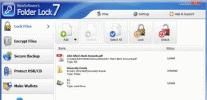
-
- Emsisoft Anti-Malware
- Emsisoft Anti-Malware is a premium anti-malware program to clean and protect your PC from all internet threats: viruses, spyware, trojans, bots, adwar...